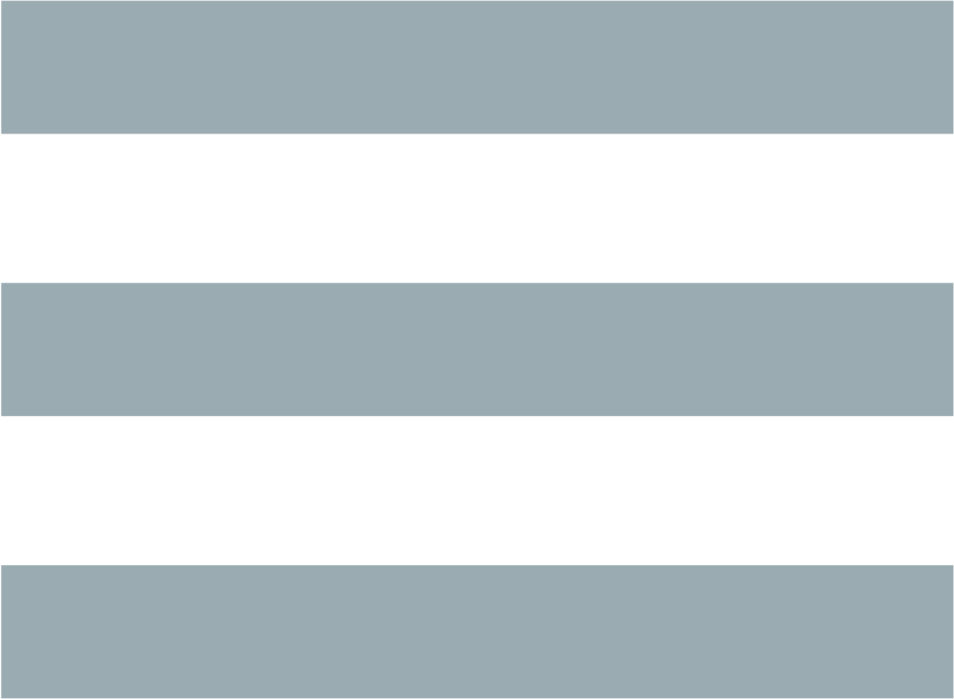書式
virt-resize [--resize /dev/sdaN=[+/-]<size>[%]]
[--expand /dev/sdaN] [--shrink /dev/sdaN]
[--ignore /dev/sdaN] [--delete /dev/sdaN] [...] indisk outdisk
説明
Virt-resize is a tool which can resize a virtual machine disk, making it larger or smaller overall, and resizing or deleting any partitions contained within.Virt-resize cannot resize disk images in-place. Virt-resize should not be used on live virtual machines - for consistent results, shut the virtual machine down before resizing it.
If you are not familiar with the associated tools: virt-filesystems(1) and virt-df(1), we recommend you go and read those manual pages first.
例
- 1.
-
Copy "olddisk" to "newdisk", extending one of the guest's partitions to
fill the extra 5GB of space.
virt-filesystems --long -h --all -a olddisk truncate -r olddisk newdisk truncate -s +5G newdisk # "/dev/sda2" は "olddisk" ファイルの中にあるパーティションであることに注意してください。 virt-resize --expand /dev/sda2 olddisk newdisk
- 2.
-
As above, but make the /boot partition 200MB bigger, while giving the
remaining space to /dev/sda2:
virt-resize --resize /dev/sda1=+200M --expand /dev/sda2 \ olddisk newdisk
- 3.
-
As in the first example, but expand a logical volume as the final step.
This is what you would typically use for Linux guests that use LVM:
virt-resize --expand /dev/sda2 --LV-expand /dev/vg_guest/lv_root \ olddisk newdisk
- 4.
-
As in the first example, but the output format will be qcow2 instead of a
raw disk:
qemu-img create -f qcow2 -o preallocation=metadata newdisk.qcow2 15G virt-resize --expand /dev/sda2 olddisk newdisk.qcow2
詳細な使用法
仮想マシンのディスクの拡張方法
- 1. 仮想マシンをシャットダウンします
- 2. 入力ディスクイメージの位置を探します
-
Locate the input disk image (ie. the file or device on the host containing
the guest's disk). If the guest is managed by libvirt, you can use "virsh
dumpxml" like this to find the disk image name:
# virsh dumpxml guestname | xpath /domain/devices/disk/source Found 1 nodes: -- NODE -- <source dev="/dev/vg/lv_guest" />
- 3. 現在の容量を確認します
-
現在のパーティションおよび容量を表示するには virt-filesystems(1) を使用します:
# virt-filesystems --long --parts --blkdevs -h -a /dev/vg/lv_guest Name Type Size Parent /dev/sda1 partition 101M /dev/sda /dev/sda2 partition 7.9G /dev/sda /dev/sda device 8.0G -
(This example is a virtual machine with an 8 GB disk which we would like to expand up to 10 GB).
- 4. 出力ディスクを作成します
-
Virt-resize cannot do in-place disk modifications. You have to have space
to store the resized output disk.
To store the resized disk image in a file, create a file of a suitable size:
# rm -f outdisk # truncate -s 10G outdisk
または、論理ボリュームを作成するために lvcreate(1) を使用します:
# lvcreate -L 10G -n lv_name vg_name
Or use virsh(1) vol-create-as to create a libvirt storage volume:
# virsh pool-list # virsh vol-create-as poolname newvol 10G
- 5. 容量を変更します
-
virt-resize takes two mandatory parameters, the input disk (eg. device,
file, or a URI to a remote disk) and the output disk. The output disk is
the one created in the previous step.
# virt-resize indisk outdisk
This command just copies disk image "indisk" to disk image "outdisk" without resizing or changing any existing partitions. If "outdisk" is larger, then an extra, empty partition is created at the end of the disk covering the extra space. If "outdisk" is smaller, then it will give an error.
More realistically you'd want to expand existing partitions in the disk image by passing extra options (for the full list see the ``OPTIONS'' section below).
``--expand'' is the most useful option. It expands the named partition within the disk to fill any extra space:
# virt-resize --expand /dev/sda2 indisk outdisk
(In this case, an extra partition is not created at the end of the disk, because there will be no unused space).
``--resize'' is the other commonly used option. The following would increase the size of /dev/sda1 by 200M, and expand /dev/sda2 to fill the rest of the available space:
# virt-resize --resize /dev/sda1=+200M --expand /dev/sda2 \ indisk outdiskIf the expanded partition in the image contains a filesystem or LVM PV, then if virt-resize knows how, it will resize the contents, the equivalent of calling a command such as pvresize(8), resize2fs(8), ntfsresize(8), btrfs(8) or xfs_growfs(8). However virt-resize does not know how to resize some filesystems, so you would have to online resize them after booting the guest.
# virt-resize --expand /dev/sda2 nbd://example.com outdisk
The input disk can be a URI, in order to use a remote disk as the source. The URI format is compatible with guestfish. See ``ADDING REMOTE STORAGE'' in guestfish(1).
他のオプションは以下に記載しています。
- 6. テストします
-
Thoroughly test the new disk image before discarding the old one.
libvirt を使用しているならば、新しいディスクを指し示すよう XML を編集します:
# virsh edit guestname
<source ...> を変更します、http://libvirt.org/formatdomain.html#elementsDisks を参照してください。
Then start up the domain with the new, resized disk:
# virsh start guestname
and check that it still works. See also the ``NOTES'' section below for additional information.
- 7. Resize LVs etc inside the guest
-
(This can also be done offline using guestfish(1))
Once the guest has booted you should see the new space available, at least for filesystems that virt-resize knows how to resize, and for PVs. The user may need to resize LVs inside PVs, and also resize filesystem types that virt-resize does not know how to expand.
仮想マシンのディスクの縮小
縮小は拡張よりもいくらか複雑です。ここでは概要のみを示します。Firstly virt-resize will not attempt to shrink any partition content (PVs, filesystems). The user has to shrink content before passing the disk image to virt-resize, and virt-resize will check that the content has been shrunk properly.
(Shrinking can also be done offline using guestfish(1))
After shrinking PVs and filesystems, shut down the guest, and proceed with steps 3 and 4 above to allocate a new disk image.
Then run virt-resize with any of the --shrink and/or --resize options.
IGNORING OR DELETING PARTITIONS
virt-resize also gives a convenient way to ignore or delete partitions when copying from the input disk to the output disk. Ignoring a partition speeds up the copy where you don't care about the existing contents of a partition. Deleting a partition removes it completely, but note that it also renumbers any partitions after the one which is deleted, which can leave some guests unbootable.QCOW2 AND NON-SPARSE RAW FORMATS
If the input disk is in qcow2 format, then you may prefer that the output is in qcow2 format as well. Alternately, virt-resize can convert the format on the fly. The output format is simply determined by the format of the empty output container that you provide. Thus to create qcow2 output, use:
qemu-img create -f qcow2 -o preallocation=metadata outdisk [size]
instead of the truncate command.
Similarly, to get non-sparse raw output use:
fallocate -l size outdisk
(on older systems that don't have the fallocate(1) command use "dd if=/dev/zero of=outdisk bs=1M count=..")
論理パーティション
Logical partitions (a.k.a. /dev/sda5+ on disks using DOS partition tables) cannot be resized.To understand what is going on, firstly one of the four partitions /dev/sda1-4 will have MBR partition type 05 or "0f". This is called the extended partition. Use virt-filesystems(1) to see the MBR partition type.
Logical partitions live inside the extended partition.
The extended partition can be expanded, but not shrunk (unless you force it, which is not advisable). When the extended partition is copied across, all the logical partitions contained inside are copied over implicitly. Virt-resize does not look inside the extended partition, so it copies the logical partitions blindly.
You cannot specify a logical partition (/dev/sda5+) at all on the command line. Doing so will give an error.
オプション
- --help
- ヘルプを表示します。
- --align-first auto
- --align-first never
- --align-first always
-
Align the first partition for improved performance (see also the
--alignment option).
The default is --align-first auto which only aligns the first partition if it is safe to do so. That is, only when we know how to fix the bootloader automatically, and at the moment that can only be done for Windows guests.
--align-first never means we never move the first partition. This is the safest option. Try this if the guest does not boot after resizing.
--align-first always means we always align the first partition (if it needs to be aligned). For some guests this will break the bootloader, making the guest unbootable.
- --alignment N
-
Set the alignment of partitions to "N" sectors. The default in virt-resize
< 1.13.19 was 64 sectors, and after that is 128 sectors.
Assuming 512 byte sector size inside the guest, here are some suitable values for this:
-
- --alignment 1 (512 バイト)
- The partitions would be packed together as closely as possible, but would be completely unaligned. In some cases this can cause very poor performance. See virt-alignment-scan(1) for further details.
- --alignment 8 (4K)
- This would be the minimum acceptable alignment for reasonable performance on modern hosts.
- --alignment 128 (64K)
- This alignment provides good performance when the host is using high end network storage.
- --alignment 2048 (1M)
- This is the standard alignment used by all newly installed guests since around 2008.
-
- -d
- --debug
-
(Deprecated: use -v option instead)
デバッグメッセージを有効にします。
- --debug-gc
- Debug garbage collection and memory allocation. This is only useful when debugging memory problems in virt-resize or the OCaml libguestfs bindings.
- --delete part
-
Delete the named partition. It would be more accurate to describe this as
``don't copy it over'', since virt-resize doesn't do in-place changes and the
original disk image is left intact.
Note that when you delete a partition, then anything contained in the partition is also deleted. Furthermore, this causes any partitions that come after to be renumbered, which can easily make your guest unbootable.
このオプションは複数回指定できます。
- --expand part
-
Expand the named partition so it uses up all extra space (space left over
after any other resize changes that you request have been done).
If virt-resize knows how, it will expand the direct content of the partition. For example, if the partition is an LVM PV, it will expand the PV to fit (like calling pvresize(8)). Virt-resize leaves any other content it doesn't know about alone.
Currently virt-resize can resize:
-
- ext2, ext3, ext4 ファイルシステム。
-
NTFS filesystems, if libguestfs was compiled with support for NTFS.
The filesystem must have been shut down consistently last time it was used. Additionally, ntfsresize(8) marks the resized filesystem as requiring a consistency check, so at the first boot after resizing Windows will check the disk.
- LVM PVs (physical volumes). virt-resize does not usually resize anything inside the PV, but see the --LV-expand option. The user could also resize LVs as desired after boot.
- Btrfs filesystems, if libguestfs was compiled with support for btrfs.
- XFS filesystems, if libguestfs was compiled with support for XFS.
-
Note that you cannot use --expand and --shrink together.
-
- --format raw
-
Specify the format of the input disk image. If this flag is not given then
it is auto-detected from the image itself.
If working with untrusted raw-format guest disk images, you should ensure the format is always specified.
Note that this option does not affect the output format. See ``QCOW2 AND NON-SPARSE RAW FORMATS''.
- --ignore part
-
Ignore the named partition. Effectively this means the partition is
allocated on the destination disk, but the content is not copied across from
the source disk. The content of the partition will be blank (all zero
bytes).
このオプションは複数回指定できます。
- --LV-expand logvol
-
This takes the logical volume and, as a final step, expands it to fill all
the space available in its volume group. A typical usage, assuming a Linux
guest with a single PV /dev/sda2 and a root device called
/dev/vg_guest/lv_root would be:
virt-resize indisk outdisk \ --expand /dev/sda2 --LV-expand /dev/vg_guest/lv_root
This would first expand the partition (and PV), and then expand the root device to fill the extra space in the PV.
The contents of the LV are also resized if virt-resize knows how to do that. You can stop virt-resize from trying to expand the content by using the option --no-expand-content.
仮想マシンにあるファイルシステムを一覧表示するには virt-filesystems(1) を使用します。
You can give this option multiple times, but it doesn't make sense to do this unless the logical volumes you specify are all in different volume groups.
- --machine-readable
- このオプションは、他のプログラムにより解析されるときに、よりマシンに易しい出力を作成するために使用されます。以下の ``マシン可読な出力'' 参照。
- -n
- --dryrun
- Print a summary of what would be done, but don't do anything.
- --no-copy-boot-loader
-
By default, virt-resize copies over some sectors at the start of the disk
(up to the beginning of the first partition). Commonly these sectors
contain the Master Boot Record (MBR) and the boot loader, and are required
in order for the guest to boot correctly.
If you specify this flag, then this initial copy is not done. You may need to reinstall the boot loader in this case.
- --no-extra-partition
-
By default, virt-resize creates an extra partition if there is any extra,
unused space after all resizing has happened. Use this option to prevent
the extra partition from being created. If you do this then the extra space
will be inaccessible until you run fdisk, parted, or some other partitioning
tool in the guest.
Note that if the surplus space is smaller than 10 MB, no extra partition will be created.
- --no-expand-content
-
By default, virt-resize will try to expand the direct contents of
partitions, if it knows how (see --expand option above).
--no-expand-content オプションを指定すると、virt-resize はこれを試行しません。
- --no-sparse
- Turn off sparse copying. See ``SPARSE COPYING'' below.
- --ntfsresize-force
- ntfsresize(8) に --force オプションを渡します。これにより、NTFS ディスクが整合性の確認が必要であるという印をつけたときでも、容量の変更を許可します。Windows 仮想マシンを各容量において起動することなく、何回も容量変更したいならば、このオプションを使用する必要があります。
- --output-format raw
-
Specify the format of the output disk image. If this flag is not given then
it is auto-detected from the image itself.
If working with untrusted raw-format guest disk images, you should ensure the format is always specified.
Note that this option does not create the output format. This option just tells libguestfs what it is so it doesn't try to guess it. You still need to create the output disk with the right format. See ``QCOW2 AND NON-SPARSE RAW FORMATS''.
- -q
- --quiet
- 概要を表示しません。
- --resize part=size
-
Resize the named partition (expanding or shrinking it) so that it has the
given size.
"size" は b/K/M/G が後につく絶対値として表現されます。それぞれ、バイト、キロバイト、メガバイト、ギガバイトを意味します。または、現在の容量に対する割合、相対的な数値、パーセントとして表現されます。たとえば:
--resize /dev/sda2=10G --resize /dev/sda4=90% --resize /dev/sda2=+1G --resize /dev/sda2=-200M --resize /dev/sda1=+128K --resize /dev/sda1=+10% --resize /dev/sda1=-10%
You can increase the size of any partition. Virt-resize will expand the direct content of the partition if it knows how (see --expand above).
You can only decrease the size of partitions that contain filesystems or PVs which have already been shrunk. Virt-resize will check this has been done before proceeding, or else will print an error (see also --resize-force).
このオプションは複数回指定できます。
- --resize-force part=size
-
This is the same as --resize except that it will let you decrease the
size of any partition. Generally this means you will lose any data which
was at the end of the partition you shrink, but you may not care about that
(eg. if shrinking an unused partition, or if you can easily recreate it such
as a swap partition).
--ignore オプション参照。
- --shrink part
-
Shrink the named partition until the overall disk image fits in the
destination. The named partition must contain a filesystem or PV which
has already been shrunk using another tool (eg. guestfish(1) or other
online tools). Virt-resize will check this and give an error if it has not
been done.
The amount by which the overall disk must be shrunk (after carrying out all other operations requested by the user) is called the ``deficit''. For example, a straight copy (assume no other operations) from a 5GB disk image to a 4GB disk image results in a 1GB deficit. In this case, virt-resize would give an error unless the user specified a partition to shrink and that partition had more than a gigabyte of free space.
Note that you cannot use --expand and --shrink together.
- --unknown-filesystems ignore
- --unknown-filesystems warn
- --unknown-filesystems error
-
Configure the behaviour of virt-resize when asking to expand a filesystem,
and neither libguestfs has the support it, nor virt-resize knows how to
expand the content of the filesystem.
--unknown-filesystems ignore will cause virt-resize to silently ignore such filesystems, and nothing is printed about them.
--unknown-filesystems warn (the default behaviour) will cause virt-resize to warn for each of the filesystem that cannot be expanded, but still continuing to resize the disk.
--unknown-filesystems error will cause virt-resize to error out at the first filesystem that cannot be expanded.
See also ``unknown/unavailable method for expanding the TYPE filesystem on DEVICE/LV''.
- -v
- --verbose
- デバッグメッセージを有効にします。
- -V
- --version
- バージョン番号を表示して、終了します。
- -x
- libguestfs API 呼び出しのトレースを有効にします。
マシン可読な出力
--machine-readable オプションはよりマシンに易しい出力を作成するために使用できます。これは他のプログラムや GUI などから virt-resize を呼び出すときに有用です。このオプションを使用するには 2 通りの方法があります。
Firstly use the option on its own to query the capabilities of the virt-resize binary. Typical output looks like this:
$ virt-resize --machine-readable virt-resize ntfsresize-force 32bitok ntfs btrfs
A list of features is printed, one per line, and the program exits with status 0.
Secondly use the option in conjunction with other options to make the regular program output more machine friendly.
At the moment this means:
- 1.
-
Progress bar messages can be parsed from stdout by looking for this regular
expression:
^[0-9]+/[0-9]+$
- 2.
- The calling program should treat messages sent to stdout (except for progress bar messages) as status messages. They can be logged and/or displayed to the user.
- 3.
- The calling program should treat messages sent to stderr as error messages. In addition, virt-resize exits with a non-zero status code if there was a fatal error.
Versions of the program prior to 1.13.9 did not support the --machine-readable option and will return an error.
注記
Partition 1 does not end on cylinder boundary.
Virt-resize aligns partitions to multiples of 128 sectors (see the --alignment parameter). Usually this means the partitions will not be aligned to the ancient CHS geometry. However CHS geometry is meaningless for disks manufactured since the early 1990s, and doubly so for virtual hard drives. Alignment of partitions to cylinders is not required by any modern operating system.GUEST BOOT STUCK AT GRUB
If a Linux guest does not boot after resizing, and the boot is stuck after printing "GRUB" on the console, try reinstalling grub.
guestfish -i -a newdisk ><fs> cat /boot/grub/device.map # check the contents of this file are sensible or # edit the file if necessary ><fs> grub-install / /dev/vda ><fs> exit
For more flexible guest reconfiguration, including if you need to specify other parameters to grub-install, use virt-rescue(1).
RESIZING WINDOWS BOOT PARTITIONS
In Windows Vista and later versions, Microsoft switched to using a separate boot partition. In these VMs, typically /dev/sda1 is the boot partition and /dev/sda2 is the main (C:) drive. Resizing the first (boot) partition causes the bootloader to fail with 0xC0000225 error. Resizing the second partition (ie. C: drive) should work.WINDOWS CHKDSK
Windows disks which use NTFS must be consistent before virt-resize can be used. If the ntfsresize operation fails, try booting the original VM and running "chkdsk /f" on all NTFS partitions, then shut down the VM cleanly. For further information see: https://bugzilla.redhat.com/show_bug.cgi?id=975753After resize Windows may initiate a lengthy ``chkdsk'' on first boot if NTFS partitions have been expanded. This is just a safety check and (unless it find errors) is nothing to worry about.
Windows UNMOUNTABLE_BOOT_VOLUME BSOD
Windows 仮想マシンを sysprep して、virt-resize を用いて容量を変更した後、仮想マシンが "UNMOUNTABLE_BOOT_VOLUME" BSOD で起動に失敗するかもしれません。このエラーは sysprep.inf ファイルに "ExtendOemPartition=1" があることにより引き起こされます。sysprep する前にこの行を削除することにより、この問題を解決できます。WINDOWS 8
Windows 8 ``fast startup'' can prevent virt-resize from resizing NTFS partitions. See ``WINDOWS HIBERNATION AND WINDOWS 8 FAST STARTUP'' in guestfs(3).SPARSE COPYING
You should create a fresh, zeroed target disk image for virt-resize to use.Virt-resize by default performs sparse copying. This means that it does not copy blocks from the source disk which are all zeroes. This improves speed and efficiency, but will produce incorrect results if the target disk image contains unzeroed data.
The main time this can be a problem is if the target is a host partition (eg. "virt-resize source.img /dev/sda4") because the usual partitioning tools tend to leave whatever data happened to be on the disk before.
If you have to reuse a target which contains data already, you should use the --no-sparse option. Note this can be much slower.
unknown/unavailable method for expanding the TYPE filesystem on DEVICE/LV
Virt-resize was asked to expand a partition or a logical volume containing a filesystem with the type "TYPE", but there is no available nor known expanding method for that filesystem.This may be due to either of the following:
- 1.
-
There corresponding filesystem is not available in libguestfs, because there
is no proper package in the host with utilities for it. This is usually the
case for "btrfs", "ntfs", and "xfs" filesystems.
Check the results of:
virt-resize --machine-readable guestfish -a /dev/null run : available guestfish -a /dev/null run : filesystem_available TYPE
In this case, it is enough to install the proper packages adding support for them. For example, "libguestfs-xfs" on Red Hat Enterprise Linux, CentOS, Debian, Ubuntu, and distributions derived from them, for supporting the "xfs" filesystem.
- 2.
-
Virt-resize has no support for expanding that type of filesystem.
In this case, there's nothing that can be done to let virt-resize expand that type of filesystem.
In both cases, virt-resize will not expand the mentioned filesystem; the result (unless --unknown-filesystems error is specified) is that the partitions containing such filesystems will be actually bigger as requested, but the filesystems will still be usable at the their older sizes.
代替ツール
There are several proprietary tools for resizing partitions. We won't mention any here.parted(8) and its graphical shell gparted can do some types of resizing operations on disk images. They can resize and move partitions, but I don't think they can do anything with the contents, and they certainly don't understand LVM.
guestfish(1) can do everything that virt-resize can do and a lot more, but at a much lower level. You will probably end up hand-calculating sector offsets, which is something that virt-resize was designed to avoid. If you want to see the guestfish-equivalent commands that virt-resize runs, use the --debug flag.
dracut(8) includes a module called "dracut-modules-growroot" which can be used to grow the root partition when the guest first boots up. There is documentation for this module in an associated README file.
終了ステータス
このプログラムは、成功すると 0 を、エラーがあると 0 以外を返します。著者
Richard W.M. Jones http://people.redhat.com/~rjones/COPYRIGHT
Copyright (C) 2010-2012 Red Hat Inc.LICENSE
BUGS
To get a list of bugs against libguestfs, use this link: https://bugzilla.redhat.com/buglist.cgi?component=libguestfs&product=Virtualization+ToolsTo report a new bug against libguestfs, use this link: https://bugzilla.redhat.com/enter_bug.cgi?component=libguestfs&product=Virtualization+Tools
When reporting a bug, please supply:
- The version of libguestfs.
- Where you got libguestfs (eg. which Linux distro, compiled from source, etc)
- Describe the bug accurately and give a way to reproduce it.
-
Run libguestfs-test-tool(1) and paste the complete, unedited
output into the bug report.